Chromebooks have come a long way from being simple web-browsing machines to versatile devices capable of handling creative tasks. Animation software for Chromebook is now more powerful and accessible than ever, offering a range of features that help both beginners and experienced animators bring ideas to life. If you’ve ever wondered how to animate on a Chromebook, this guide will walk you through the best animation apps for Chromebook, compare their key features, and help you choose the perfect tool for your creative journey.
In this article, we’ll delve into the top Chromebook-compatible animation apps, highlighting each one’s features, pricing, pros and cons, and user reviews. We’ll also explore essential tips for picking the right software, address common FAQs, and look ahead at future trends in Chromebook animation.
Table of Contents
Why Best Animation Apps for Chromebook Matter
Chromebooks were once limited in terms of advanced creative software support, but times have changed. Thanks to the rise of web-based and Linux-compatible solutions, you can now find powerful, lightweight animation software that meets a variety of needs—from simple doodles to professional-quality projects.
Common Pain Points
- Limited Compatibility: Older Chromebooks struggled to support feature-rich applications. Today, Chromebook animation extensions and browser-based tools open up new possibilities.
- Low System Resources: Chromebooks typically have less local storage and RAM than other laptops. Online animation tools for Chromebook solve this by running in the cloud or optimizing performance for Chrome OS.
- Learning Curve: If you’re new to animation, navigating professional software can be daunting. Beginner-friendly animation apps on Chromebook come to the rescue with user-friendly interfaces and tutorials.
- Budget Constraints: Many artists or hobbyists prefer free animation apps for Chromebook to explore before making a financial commitment.
By selecting the right solution, Chromebook users can sidestep compatibility headaches, avoid resource-heavy software crashes, and master animation in a more accessible environment.
Also Read: Best Apps for Self-Employed Hairdressers
Top Animation Apps for Chromebook
Below is a curated list of Chromebook-compatible animation apps. Each entry includes features, practical use cases, pricing details, and a Pros/Cons table. We’ll also highlight user ratings and reviews, followed by a quick call-to-action to help you explore each app further.
1. FlipAnim
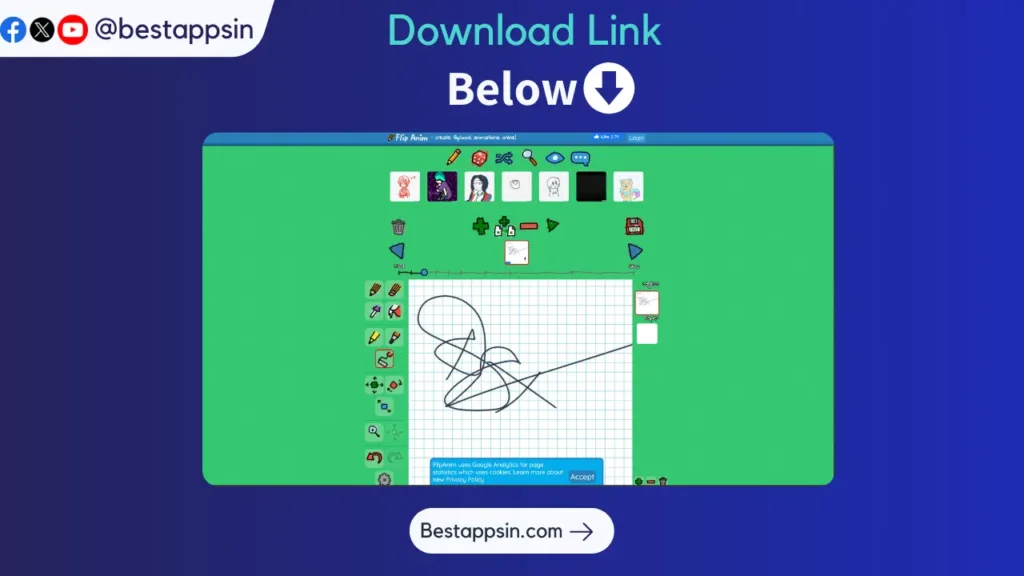
If you’re looking for a simple way to create flipbook-style animations right from your Chromebook, FlipAnim is a popular browser-based platform. The app’s focus on frame-by-frame drawing makes it perfect for newcomers to animation.
Features & Benefits
- Frame-by-Frame Animation: FlipAnim uses a familiar flipbook approach, making it easy for beginners to understand the animation process.
- Customizable Brushes: Choose from different pen sizes and colors to sketch your frames.
- On-the-Go Accessibility: Being an online tool, you can access FlipAnim from any Chromebook with an internet connection.
- Community Engagement: Share your animations with the FlipAnim community and gain inspiration from other creators.
Practical Use Cases
- Beginners Learning Animation: The straightforward interface is ideal for new animators who want to practice basic principles.
- Classroom Demos: Teachers and students can use FlipAnim to illustrate concepts or add creativity to presentations.
- Quick Sketch Animations: Great for doodlers who want a digital space to create short, humorous clips.
Pricing Details
- Free Version: Full functionality supported by ads.
- Premium Subscription: Not currently offered; the platform operates primarily through community support and advertising.
Pros and Cons
| Pros | Cons |
|---|---|
| Easy-to-use flipbook interface | Limited advanced editing tools |
| Accessible on any internet-enabled Chromebook | No offline mode |
| Active community for inspiration | Ad-supported platform |
| Great for beginners and quick sketches | Not ideal for large-scale, high-fidelity projects |
Public Ratings & Reviews
- Average Rating: ~4.2 out of 5 (based on user-submitted reviews on various animation forums).
- Users commend the simplicity and fun factor, though professionals may find it too basic.
CTA: Ready to bring your doodles to life? Learn more about FlipAnim.
2. Toonator
Toonator is another well-known online tool that is sometimes referred to in Chromebook circles for its straightforward interface. Like FlipAnim, it targets animators who want something quick, easy, and community-driven.
Features & Benefits
- User-Friendly Canvas: Straightforward design geared for frame-by-frame drawing.
- Layer Support: Offers basic layering features for more complex animations.
- Social Sharing: Users can post animations to the Toonator gallery for feedback and collaboration.
- Minimal System Requirements: Entirely web-based, so it runs smoothly on most Chromebooks.
Practical Use Cases
- Children’s Art Classes: The app’s intuitive layout is great for young learners.
- Sketch Animations and Storyboarding: Useful for creating rough drafts or short sequences before migrating to a more advanced tool.
- Community Engagement: Ideal for artists looking to get real-time feedback from peers.
Pricing Details
- Free to Use: Toonator is ad-supported, similar to many online animation platforms.
Pros and Cons
| Pros | Cons |
|---|---|
| Simple frame-by-frame approach | Limited advanced editing functions |
| Layer support for slightly more complex projects | No robust audio integration |
| Community for showcasing and feedback | Interface feels outdated to some users |
| Lightweight and fast on Chromebooks | Fewer updates than some competitors |
Public Ratings & Reviews
- Average Rating: ~4.0 out of 5.
- Reviewers appreciate the ease of use but often mention the need for more modern features.
CTA: Curious to try a quick online animator? Learn more about Toonator.
3. Google Web Designer
For those interested in video animation on Chromebook that integrates seamlessly with web projects, Google Web Designer is a robust choice. It’s well-suited for creating animated web ads, banners, and interactive elements.
Features & Benefits
- HTML5 Animations: Build rich media ads and visuals using HTML, CSS, and JavaScript.
- Timeline Editing: A dedicated animation timeline helps you control keyframes and transitions.
- Cross-Platform: Works on Windows, macOS, and Chrome OS (via browser and Linux beta, if needed), ensuring collaboration is hassle-free.
- Integration with Google Products: Sync projects with Google Drive, use Google Fonts, and more.
Practical Use Cases
- Marketing and Advertising: Ideal for designing animated banners for Google Ads or embedding animations into websites.
- Interactive Prototyping: Create interactive UI/UX demos that can be shared easily online.
- Advanced Web Animations: Perfect for users who want to harness web technologies in their animation work.
Pricing Details
- Completely Free: Google Web Designer is free to download and use, aligning with Google’s suite of productivity tools.
Pros and Cons
| Pros | Cons |
|---|---|
| Powerful HTML5 animation capabilities | Steep learning curve for beginners |
| Seamless integration with other Google products | Primarily focused on web-based output |
| Ideal for marketing professionals | Fewer native drawing tools for complex artwork |
| Free tool with regular updates | Requires some coding knowledge for advanced use |
Public Ratings & Reviews
- Average Rating: ~4.3 out of 5, with marketers praising its robust web ad creation features.
- Some users note that the learning curve can be high if you’re new to coding or advanced web design concepts.
CTA: Want professional web animations right on your Chromebook? Learn more about Google Web Designer.
4. FlipaClip
Often cited as one of the best free animation tools for Chrome OS, FlipaClip is known for its intuitive interface that mimics a traditional flipbook. While it originally gained popularity on mobile devices, it can now be run on select Chromebooks that support Android apps.
Features & Benefits
- Onion Skinning: Allows you to see previous frames faintly, ensuring smoother transitions.
- Audio Import: Synchronize voiceovers or background music with your animations.
- Layer Management: Use multiple layers for complex projects.
- Stylus Support: Perfect for Chromebooks with stylus capabilities, improving drawing accuracy.
Practical Use Cases
- Short 2D Cartoons: Great for personal or educational cartoon projects.
- Social Media Content: Quickly create engaging animations for platforms like TikTok or Instagram.
- School Projects: Students can animate concepts for class assignments, improving creativity and engagement.
Pricing Details
- Free Version: Basic features, watermarked exports.
- Premium Package: Ranges from $0.99 to $9.99 (in-app purchases) to unlock additional features, remove watermarks, and access premium tools.
Pros and Cons
| Pros | Cons |
|---|---|
| Friendly, flipbook-style interface | Some advanced features locked behind paywall |
| Onion skinning feature simplifies frame transitions | Might not be fully compatible with older Chromebooks |
| Audio support for more engaging animations | Limited export options in the free version |
| Excellent stylus integration | Android app support required |
Public Ratings & Reviews
- Google Play Store Rating: ~4.4 out of 5 (over a million reviews).
- Users love its straightforward approach, though some mention occasional performance hiccups on older devices.
CTA: Ready to animate like a pro? Learn more about FlipaClip.
5. Krita (via Linux Beta)
Krita is an advanced digital painting and animation program. While it’s primarily used for illustration, the software also includes a robust 2D animation interface. For Chromebook users with access to Linux (Crostini environment), Krita can be installed to provide a professional-grade art and animation experience.
Features & Benefits
- Professional-Grade Tools: Multiple brush engines, color management, and advanced layer controls.
- Animation Workspace: Includes onion skinning, keyframe management, and timelines for 2D animation.
- Open Source: Ongoing contributions from a global community ensure continuous improvements.
- Extensive Tutorial Library: The Krita community offers many tutorials, beneficial for users transitioning from simpler tools.
Practical Use Cases
- Professional 2D Animation: Ideal for short films or game asset creation.
- Illustration and Concept Art: Krita’s painting engine is a top pick for digital artists.
- Educational Settings: Schools teaching advanced digital art can leverage Krita’s robust feature set.
Pricing Details
- Free and Open Source: Entirely free to download. Contributions and donations are welcomed by the developers.
Pros and Cons
| Pros | Cons |
|---|---|
| Pro-level brushes and animation features | Requires Linux beta installation on Chromebook |
| Open-source and actively maintained | Steeper learning curve for art novices |
| Extensive online tutorials and community support | Can be resource-heavy on lower-end Chromebooks |
| No subscription fees | May require more advanced system configuration |
Public Ratings & Reviews
- Generally rated ~4.6 out of 5 on various software and app directories.
- Advanced users praise Krita’s depth, while newcomers may find it initially overwhelming.
CTA: Need a professional-grade animation and painting tool? Learn more about Krita.
6. WeVideo
While WeVideo is primarily known for video editing, it also enables basic motion graphics and animations. If you’re looking for a cloud-based platform that handles both video editing and animation on Chromebook, WeVideo is worth exploring.
Features & Benefits
- Motion Titles and Graphics: Add animated text overlays, transitions, and motion graphics.
- Cloud-Based Workflows: Access projects from any device with an internet connection, ideal for collaboration.
- Stock Asset Library: Integrated library with videos, images, and music for creating polished projects.
- User-Friendly Interface: Drag-and-drop features designed for non-technical users.
Practical Use Cases
- Marketing Videos: Quick creation of promotional clips with animated text or logos.
- Educational Videos: Teachers and students can combine videos with simple animations for enhanced learning materials.
- Social Media Content: Rapid production of short, engaging clips with eye-catching animated elements.
Pricing Details
- Free Version: Watermarked exports, limited cloud storage.
- Paid Plans: Start at $4.99/month (billed annually) for expanded features and watermark removal.
Pros and Cons
| Pros | Cons |
|---|---|
| Integrated video editing + basic animation | Not a dedicated 2D animation tool |
| Cloud-based, easy collaboration | Advanced animation features are limited |
| Large stock asset library | Subscription-based model can add up in cost |
| Frequent updates and good customer support | Watermark in free plan |
Public Ratings & Reviews
- WeVideo often scores around 4.2–4.5 out of 5 on major review platforms.
- Educators and small business owners love its simplicity but note that advanced animation options are somewhat lacking.
CTA: Want a combined video editing and animation solution? Learn more about WeVideo.
7. Powtoon
Powtoon is a popular online animation tool for Chromebook that specializes in creating presentation-style animations. From explainer videos to business slideshows, it offers a range of templates that users can quickly customize.
Features & Benefits
- Template Library: Professionally designed templates for diverse industries.
- Drag-and-Drop Editor: No advanced skills required; ideal for quick, polished presentations.
- Character Builder: Customizable characters and props add a personal touch.
- Collaboration Tools: Teams can collaborate on projects in real-time.
Practical Use Cases
- Business Presentations: Create engaging pitch decks and demos.
- Educational Content: Teachers can design captivating lessons or students can deliver memorable project presentations.
- Explainer Videos: Ideal for simplifying complex topics with animated infographics and icons.
Pricing Details
- Free Plan: Limited templates, watermarked exports, basic resolution.
- Paid Plans: Start at $19/month for personal use; Business and Enterprise options include advanced branding, higher resolution, and team collaboration tools.
Pros and Cons
| Pros | Cons |
|---|---|
| Large variety of customizable templates | Watermark in free version |
| No design or animation background needed | Not suited for frame-by-frame 2D animation |
| Great for business and educational presentations | Cost can be high for premium features |
| Collaboration features for team projects | Limited creative control beyond provided assets |
Public Ratings & Reviews
- Average rating is around 4.2–4.4 out of 5.
- Users appreciate the polished look with minimal effort, though those wanting granular animation control might be disappointed.
CTA: Looking for presentation-ready animations? Learn more about Powtoon.
8. Animaker
A competitor to Powtoon, Animaker also focuses on quick creation of animated videos without requiring in-depth animation skills. Its intuitive interface and extensive asset library have made it a go-to for marketing professionals and educators.
Features & Benefits
- Character Customization: Build unique animated characters for storytelling.
- Scene Templates: Wide range of pre-built scenes for various themes—business, educational, social media, etc.
- Voiceover Support: Record or upload voiceovers, then sync them with animated scenes.
- Team Collaboration: Manage projects with multiple contributors, streamlining feedback loops.
Practical Use Cases
- Social Media Marketing: Eye-catching animated posts or ads.
- Online Courses: Enliven course materials with animated explanations.
- Corporate Training: Create easily digestible training modules and policy videos.
Pricing Details
- Free Plan: Low-resolution exports and limited assets, includes watermark.
- Paid Plans: Begin at $10/month (billed annually) for higher resolution, more assets, and brand kit options.
Pros and Cons
| Pros | Cons |
|---|---|
| Extensive library of characters and templates | Watermark on free version |
| Quick turnaround for marketing and educational videos | Less flexibility for advanced animation techniques |
| Collaboration and brand kits available on higher tiers | Subscription cost may grow with advanced features |
| Easy-to-learn interface | Internet-dependent, can lag on slow connections |
Public Ratings & Reviews
- Scores around 4.3 out of 5 across major review websites.
- Praised for its speed and range of templates, though advanced animators might find it restrictive.
CTA: Transform your ideas into professional animations! Learn more about Animaker.
Comparison Tables
Feature Comparison
| App | Free Version | Frame-by-Frame | Templates | 2D Animation | Video Editing | Collaboration |
|---|---|---|---|---|---|---|
| FlipAnim | Yes | Yes | No | Yes | No | Limited (sharing) |
| Toonator | Yes | Yes | No | Yes | No | Limited |
| Google Web Designer | Yes | Yes (Keyframes) | Some (ad templates) | Yes | Basic (Web-based) | Yes (via Drive) |
| FlipaClip | Yes (watermark) | Yes | No | Yes | No | No |
| Krita | Yes | Yes | No | Yes | No | Limited |
| WeVideo | Yes (watermark) | Limited | N/A | Limited | Yes | Yes |
| Powtoon | Yes (watermark) | Limited | Yes | Limited | Limited | Yes |
| Animaker | Yes (watermark) | Limited | Yes | Limited | Limited | Yes |
Pricing Comparison
| App | Free Plan | Starting Paid Plan | Notes |
|---|---|---|---|
| FlipAnim | 100% free (ad-based) | N/A | Ads fund the platform |
| Toonator | 100% free (ad-based) | N/A | No paid tier |
| Google Web Designer | 100% free | N/A | Fully free tool from Google |
| FlipaClip | Limited (watermark) | $0.99–$9.99 in-app | One-time or small in-app purchases |
| Krita | Free & Open Source | N/A | Donations optional |
| WeVideo | Watermarked exports | $4.99/month (annual) | Multiple tiers for more features |
| Powtoon | Watermarked exports | $19/month (annual) | Advanced branding in higher tiers |
| Animaker | Watermarked exports | $10/month (annual) | Higher tiers for commercial usage |
How to Choose the Right App
Selecting the best animation apps for Chromebook depends on your personal or professional needs. Here are some factors to consider:
- Budget
- If you’re a hobbyist or student, start with free animation apps for Chromebook like FlipAnim or Toonator.
- If you’re a professional or business, paid plans from Powtoon, Animaker, or WeVideo might be more fitting.
- Project Complexity
- For simple, 2D animation apps for Chromebook with quick sketches, FlipAnim or FlipaClip are great choices.
- For more advanced projects, consider Krita (via Linux Beta) or Google Web Designer for HTML5 animations.
- Collaboration Needs
- If you’re working in a team, WeVideo, Powtoon, or Animaker offer real-time collaboration features.
- Single creators focusing on personal art may prefer simpler, standalone tools.
- Features & Integrations
- Need a robust drawing tool? Krita excels in digital painting and frame-by-frame animation.
- Working with marketing campaigns? Powtoon and Animaker are tailored for business presentations.
- Interested in web design? Google Web Designer seamlessly integrates with other Google products.
- Learning Curve
- Beginners might appreciate the simplicity of FlipAnim or Toonator.
- Intermediate to advanced users may enjoy the depth of Krita or more coding-oriented animation in Google Web Designer.
- Offline vs. Online
- Online animation tools for Chromebook (e.g., Powtoon, Animaker) require a stable internet connection.
- Offline-friendly tools like Krita (installed via Linux) let you work without internet access.
By assessing these factors, you can pinpoint the tool that aligns best with your animation software for Chromebook objectives.
Frequently Asked Questions
- Can I use a stylus for drawing and animation on Chromebook?
Yes! Many Chromebooks support stylus input. Apps like FlipaClip and Krita (via Linux Beta) fully leverage pressure sensitivity for smoother, more precise lines. - Will these apps slow down my Chromebook?
Most Chromebook-compatible animation apps are optimized for Chrome OS or run online. Heavy, pro-level software like Krita might require a more powerful Chromebook with Linux support, but lighter tools like FlipAnim or Toonator typically have minimal impact on performance. - Do I need a high-end Chromebook to animate?
Not necessarily. If you’re working on basic 2D animations or web-based apps, a standard Chromebook with 4GB or 8GB of RAM should suffice. For advanced software like Krita, having a device with more RAM and better CPU performance is recommended. - How can I learn animation if I’m a total beginner?
Many apps provide tutorials or have communities where users share tips. Look for animation tutorials for Chromebook on YouTube or official app forums. Tools like FlipaClip and FlipAnim are especially beginner-friendly. - Are free animation apps safe to use on my Chromebook?
Generally, yes. Stick to well-known platforms like FlipAnim, Toonator, and official apps from the Google Play Store or Chrome Web Store. Always check user reviews and ensure the permissions requested are appropriate for the features offered.
Future Trends for Animation on Chromebooks
Chromebooks continue to evolve, so the future of drawing and animation apps for Chromebook looks promising. Some trends to watch:
- AI-Assisted Animation
- Expect more AI-driven features like auto-tweening, automatic in-between frame generation, or intelligent upscaling for older animation frames.
- AR/VR Integration
- As augmented reality (AR) and virtual reality (VR) technologies grow, we may see Chromebook-ready extensions enabling immersive animation experiences.
- Cloud-First Collaborations
- Real-time collaborative animation platforms will likely expand, letting multiple artists edit the same project simultaneously from different locations.
- Chromebook Hardware Improvements
- Future models with stronger processors and better GPUs will open doors to more resource-intensive animation software.
- One-Click Publishing
- We’ll probably see deeper integration with social media and streaming platforms, enabling animators to instantly publish their work across multiple channels.
Key Takeaways
- Broad Range of Options: From free flipbook-style tools to professional-grade software, there’s a suitable animation app for every Chromebook user.
- Performance Considerations: Lighter, web-based tools are ideal for most Chromebooks, while advanced software requires higher specs or Linux support.
- Collaboration Counts: Look for cloud-based solutions like WeVideo, Powtoon, or Animaker if you need real-time teamwork.
- Budget vs. Features: Free tools can suffice for basic animations, but paid plans often unlock templates, high-res exports, and advanced functionality.
- Stay Updated: Keep an eye on Chromebook OS updates and new app releases to ensure you’re always using the most optimized tools.
Conclusion
Finding the best animation apps for Chromebook is no longer an uphill battle. Whether you’re a hobbyist experimenting with flipbook doodles or a professional requiring robust animation features, there’s a solution tailored to your needs. Web-based apps like FlipAnim, Toonator, and Powtoon ensure minimal setup, while tools like Krita offer a full-fledged digital drawing and animation environment for those willing to delve deeper.
Investing time in the right animation software can supercharge your creative projects, streamline workflow, and even open up new opportunities—be it in education, marketing, or personal storytelling. As Chromebooks continue to evolve, you’ll find more platforms and features at your fingertips, making it easier than ever to dive into the world of animation.

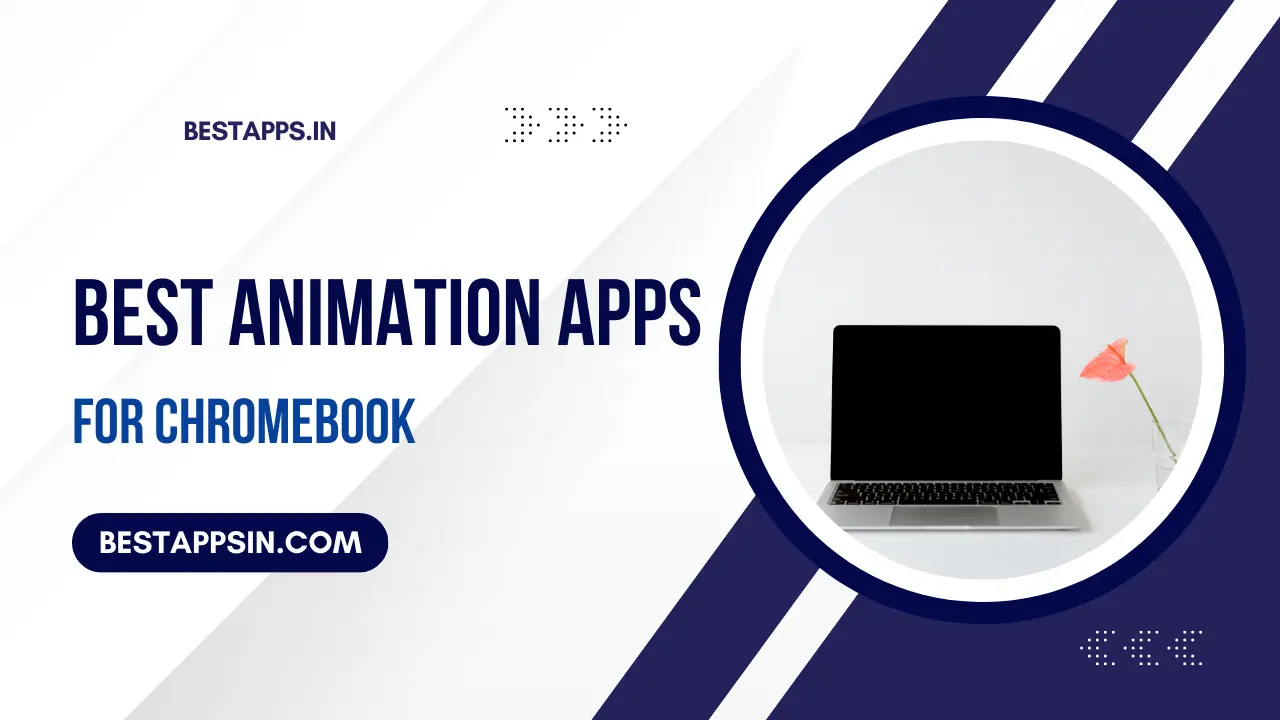
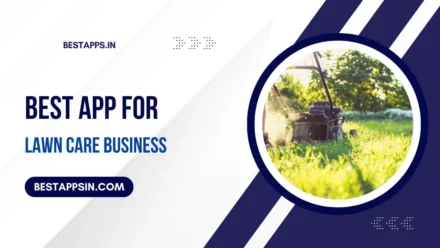
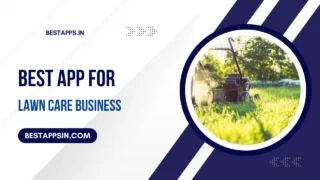
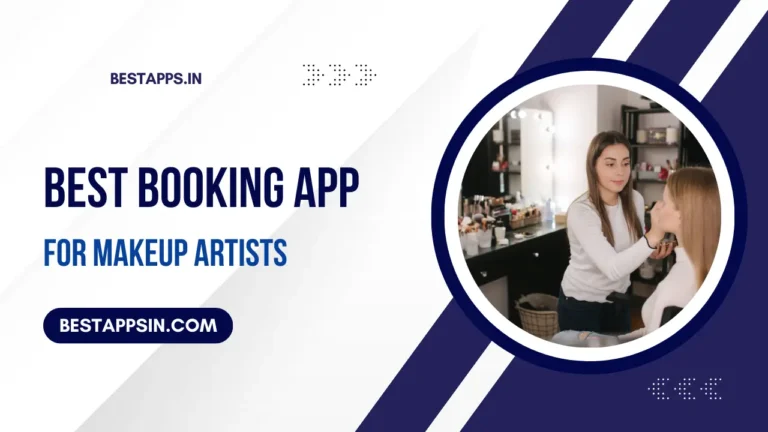
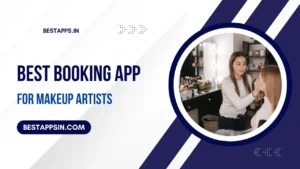
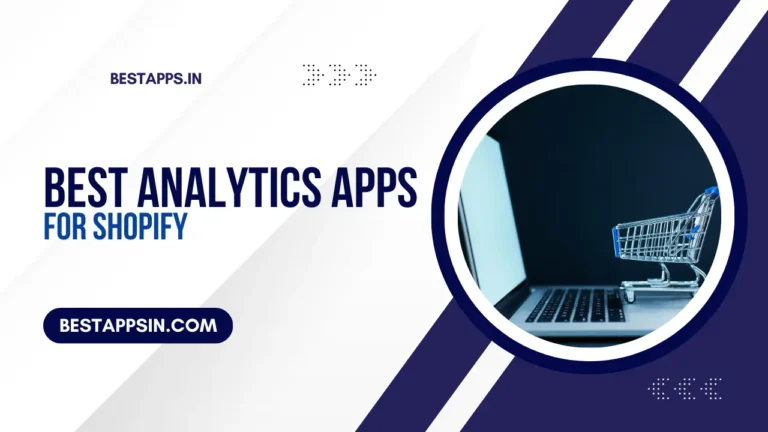
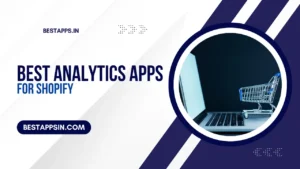
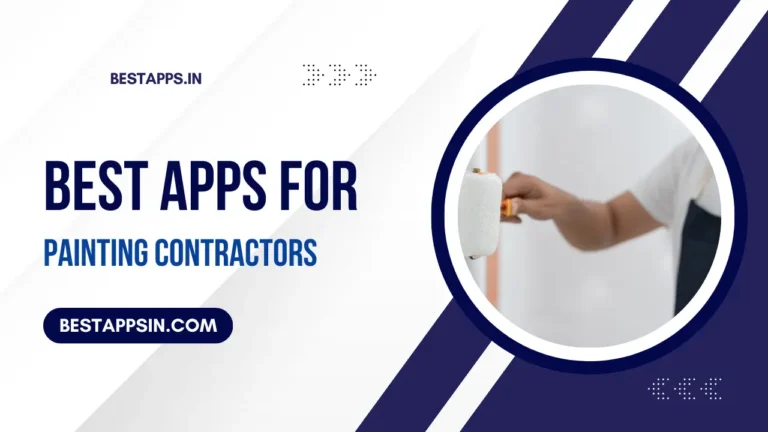
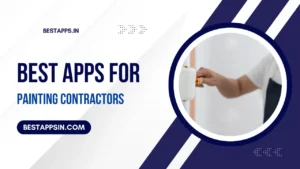
Leave a Comment